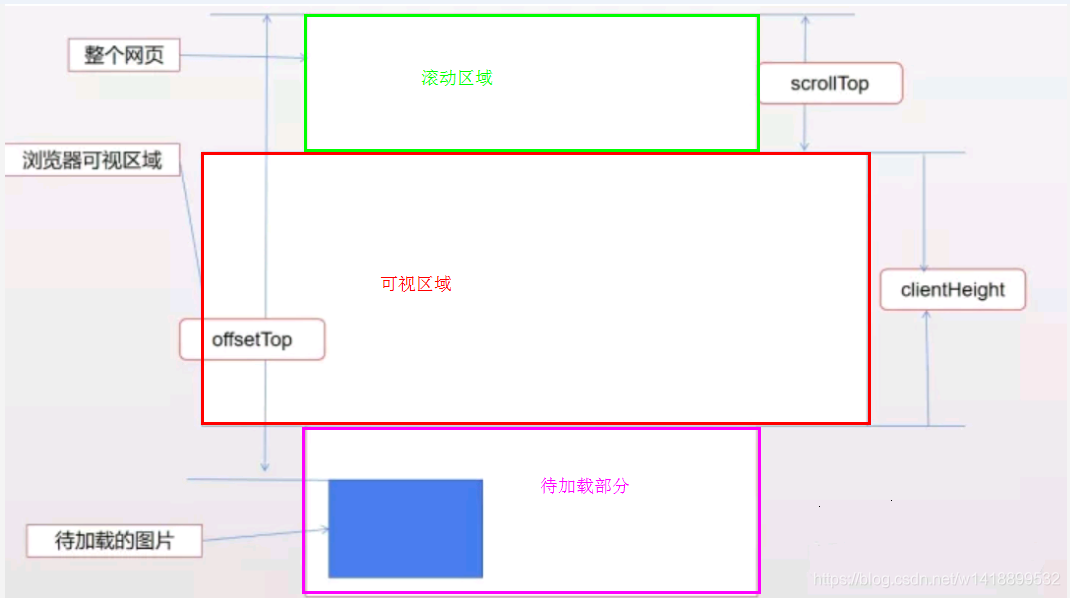expanding Cards 演示地址:https://50projects50days.com/projects/expanding-cards/
Progress Steps 演示效果链接:https://50projects50days.com/projects/progress-steps/
思路:
1 2 3 4 5 6 7 8 9 10 11 12 13 14 15 16 17 18 19 20 21 22 23 24 25 26 27 28 29 30 31 32 33 34 35 36 37 38 39 40 41 42 43 44 45 46 47 48 49 50 51 52 53 54 55 56 57 58 59 60 61 62 63 64 65 66 67 68 69 70 71 72 73 74 75 76 77 78 79 80 81 82 83 84 85 86 87 88 89 90 91 92 93 94 95 96 97 98 99 100 101 102 103 104 105 106 107 108 109 110 111 112 113 114 115 116 117 118 119 120 121 122 123 124 125 126 127 128 129 130 131 132 133 134 135 136 137 138 139 140 141 142 143 144 145 146 147 148 149 150 151 152 153 154 155 156 157 158 159 *************HTML*************** <div class="container"> <div class="progress-container"> <div class="progress" id="progress"></div> <div class="circle" active>1</div> <div class="circle">2</div> <div class="circle">3</div> <div class="circle">4</div> </div> <button class="btn" id="prev" disabled>Prev</button> <button class="btn" id="next">Next</button> </div> *************CSS*********** :root { --line-border-fill: #3498db; --line-border-empty: #e0e0e0; } * { box-sizing: border-box; } body { background-color: #f6f7fb; font-family: 'Muli', sans-serif; display: flex; align-items: center; justify-content: center; height: 100vh; overflow: hidden; margin: 0; } .container { text-align: center; } .progress-container { display: flex; justify-content: space-between; position: relative; margin-bottom: 30px; max-width: 100%; width: 350px; } .progress-container::before{ content:''; background-color: var(--line-border-empty); position: absolute; top:50%; left:0; transform: translateY(-50%); height: 4px; width:100%; z-index: -1; } .progress{ background-color: var(--line-border-fill); position: absolute; top: 50%; left: 0; transform: translateY(-50%); height: 4px; width:0%; z-index: -1; transition: 0.4s ease; } .circle{ background-color: #fff; color:#999; border-radius: 50%; height: 30px; width: 30px; display: flex; align-items: center; justify-content: center; border: 3px solid var(--line-border-empty); transition: 0.4 ease; } .circle.active{ border-color:var(--line-border-fill); } .btn{ background-color: var(--line-border-fill); color: #fff; border:0; border-radius: 6px; cursor:pointer; font-family: inherit; padding: 8px 30px; margin:5px; font-size: 14px; } .btn:active{ transform: scale(0.98); } .btn:focus{ outline:0; } .btn:disabled{ background-color: var(--line-border-empty); cursor: not-allowed; } } ***********JS*********** const progress = document.getElementById('progress') const prev = document.getElementById('prev') const next = document.getElementById('next') const circles = document.querySelectorAll('.circle') let currentActive = 1 next.addEventListener('click', () => { currentActive++ if(currentActive > circles.length) { currentActive = circles.length } update() }) prev.addEventListener('click', () => { currentActive-- if(currentActive < 1) { currentActive = 1 } update() }) function update() { circles.forEach((circle, idx) => { if(idx < currentActive) { circle.classList.add('active') } else { circle.classList.remove('active') } }) const actives = document.querySelectorAll('.active') progress.style.width = (actives.length - 1) / (circles.length - 1) * 100 + '%' if(currentActive === 1) { prev.disabled = true } else if(currentActive === circles.length) { next.disabled = true } else { prev.disabled = false next.disabled = false } }
演示链接:https://50projects50days.com/projects/hidden-search-widget/
设计思路:
1.在使用图标的时候使用伪类,注意导入fontAwesome的链接,且用标签包起来
2、search类大类中包含input和btn,将btn和input的宽高设置成一样的,search设成相对定位,btn设成绝对定位,将btn的top和left都设置为0 ,这样btn和input就可以位于同一位置。
3、在写JS时不必将btn和input都设置active,只要在search设置acitve类就可以了。
*HTML
Scroll to see the animation
Content
Content
Content
Content
Content
Content
Content
Content
**************CSS*************
*{
box-sizing: border-box;
}
body{
font-family: 'Roboto', sans-serif;
display: flex;
flex-direction: column;
align-items: center;
justify-content: center;
margin: 0;
overflow-x: hidden;
}
h1{
margin: 10px;
}
.box{
.box.show {
.box h2 {
JS
function checkBoxes(){
1 2 3 4 5 6 7 8 9 10 11 ### Split Landing Page(拆分登录页) 演示参考地址: https://50projects50days.com/projects/split-landing-page/# 设计思路: HTML和CSS : container 中包含split left 和split right 注意,这是多类选择器,包含两个类,两个split的宽度分辨设置成页面宽度的一半。然后对left 和right 进行定制设计,可添加伪类未图片设置透明背景色。 JS: 获取到lfet ,right和container,当鼠标发生mouseenter事件时,为container添加hover-right和hover-left类选择器,当鼠标发生mouseleave事件时,移除hover-right 和hover-left类选择器。
HTML
CSS
{
body {
h1 {
.btn {
.split.left .btn:hover {
.split.right .btn:hover {
.container {
.split {
.split.left{https://50projects50days.com/projects/split-landing-page/ps.jpg' );
.split.left::before {
.split.right {https://50projects50days.com/projects/split-landing-page/xbox.jpg' );
.split.right::before {
.split.right,
.hover-left .left {
.hover-left .right {
.hover-right .right {
.hover-right .left {
@media (max-width: 800px) {
.btn {
JS
right.addEventListener(‘mouseenter’, ()=>container.classList.add(‘hover-right’));
1 2 3 4 5 6 7 ### Faq Collapse 演示参考地址:https://50projects50days.com/projects/faq-collapse/ 设计思路:container中包含5个fqa, 在第一个fqa上添加active类选择器,让其第一个显示出来,在JS中可选中所有的.fqa-toggle(button),用forEach遍历所有的.fqa-toggle,当发生点击事件(用toggle实现)的时候,为fqa添加或者移除active。
HTML
Frequently Asked Question
Why shouldn't we trust atoms?
They make up everything
<div class="faq">
<h3 class="faq-title">
Why do you call someone with nop body and no nose?
</h3>
<p class="faq-text">Nobody knows.</p>
<button class="faq-toggle">
<i class="fas fa-chevron-down"></i>
<i class="fas fa-times"></i>
</button>
</div>
<div class="faq">
<h3 class="faq-title">
What's the object-oriented way to become wealthy?
</h3>
<p class="faq-text">Inheritance.</p>
<button class="faq-toggle">
<i class="fas fa-chevron-down"></i>
<i class="fas fa-times"></i>
</button>
</div>
<div class="faq">
<h3 class="faq-title">
How many tickles does it take to tickle an octopus?
</h3>
<p class="faq-text">Ten-tickles.</p>
<button class="faq-toggle">
<i class="fas fa-chevron-down"></i>
<i class="fas fa-times"></i>
</button>
</div>
<div class="faq">
<h3 class="faq-title">
What is 1+1?
</h3>
<p class="faq-text">Depends on who are you asking.</p>
<button class="faq-toggle">
<i class="fas fa-chevron-down"></i>
<i class="fas fa-times"></i>
</button>
</div>
CSS
{
body {
h1 {
.faq-container {
.faq {
.faq.active {
.faq.active::before,
.faq.active::before {
.faq-title {
.faq-text {
.faq.active .faq-text {
.faq-toggle {
.faq-toggle:focus {
.faq-toggle .fa-times {
.faq.active .faq-toggle .fa-times {
.faq.active .faq-toggle .fa-chevron-down {
.faq.active .faq-toggle {
*JS
1 2 3 4 5 6 7 ### Random Choice Picker 演示参考链接:https://50projects50days.com/projects/random-choice-picker/ 设计思路:
***HTML
Enter all of the choices divided by a comma (',').
*************CSS*********
*{
box-sizing: border-box;
}
body{
.container{
textarea{
.tag.highlight{
JS
function createTags(input){
})
function pinkRandomTag(){
function highlightTag(tag) {
1 2 3 ### Animated Navigation
*HTML
CSS
nav{
background-color: rgb(248, 247, 247);
padding:20px;
width:80px;
display:flex;
align-items: center;
justify-content: center;
border-radius: 3px;
box-shadow: 0 2px 5px rgba(0,0,0,0.3);
transition: width 0.6 linear;
overflow-x: hidden;
}
nav.active {
width: 350px;
nav ul {
nav.active ul {
nav ul li {
}
nav.active ul li {
nav ul a {
}
.icon {
.icon:focus {
.icon .line {
.icon .line2 {
nav.active .icon .line1 {
nav.active .icon .line2 {
JS
1 2 3 4 5 ### Incrementing Count 演示参考地址:https://50projects50days.com/projects/incrementing-counter/
HTML
CSS
}
.count-container .counter{
.count-container span{
@media(max-width:589px){
JS ${Math.ceil(c+step)}
1 2 3 4 5 ### Drink Water 演示参考链接:https://50projects50days.com/projects/drink-water/
*HTML
Drink Water
Goal : 2 Liters
Select how many glasses of water that you have drank
250ml
250ml
250ml
250ml
250ml
250ml
250ml
250ml
CSS
body{
h1{
.cup .remained span{
.cup .remained small{
.percentage{
}
.cup.cup-small.full{
JS
updateBigCup();
smallCups.forEach((cup, index)=>{
function highlightCups(index){
function updateBigCup(){${fullCups/totalCups*330}px;${fullCups/totalCups*100}%
if(fullCups===totalCups){${2-fullCups*250/1000}L
1 2 3 4 5 6 7 ### background Slide(背景幻灯片) 演示参考地址:https://50projects50days.com/projects/background-slider/ 设计思路:初始化一个常量=0去记录幻灯片的索引,当点击左边按钮的时候,索引值-1,当点击右按钮的时候,索引常量+1,注意当这个记录常量值魏边界值<0时候,将其赋值为图片的长度-1,当记录常量值大于图片长度-1时,将其赋值为0,就可以实现幻灯片的循环播放。并将当前的幻灯片设置为背景图片,同时为对当前的幻灯片添加active类,使其显示出来。
******HTML
<div
class="slide"
style="
background-image: url('https://images.unsplash.com/photo-1495467033336-2effd8753d51?ixlib=rb-1.2.1&ixid=eyJhcHBfaWQiOjEyMDd9&auto=format&fit=crop&w=2100&q=80');
"
></div>
<div
class="slide"
style="
background-image: url('https://images.unsplash.com/photo-1522735338363-cc7313be0ae0?ixlib=rb-1.2.1&ixid=eyJhcHBfaWQiOjEyMDd9&auto=format&fit=crop&w=2689&q=80');
"
></div>
<div
class="slide"
style="
background-image: url('https://images.unsplash.com/photo-1559087867-ce4c91325525?ixlib=rb-1.2.1&ixid=eyJhcHBfaWQiOjEyMDd9&auto=format&fit=crop&w=2100&q=80');
"
></div>
**********CSS **************
body {
body::before {
.slide {
.slide.active {
.arrow {
.left-arrow{
JS
let slideActive=0;
leftBtn.addEventListener(‘click’, ()=>{
setBgToBody();
function setBgToBody(){
function setActiveSlide(){
1 2 3 4 5 ### Theme Clock 演示参考地址:https://50projects50days.com/projects/theme-clock/
HTML Dark mode
***************CSS***********
html{
body{
.toggle{
.toggle:focus{
.clock{
.needle{
.needle.hour{
.center-point::after{
time{
*******JS**********
const days = [“Sunday”, “Monday”, “Tuesday”, “Wednesday”, “Thursday”, “Friday”, “Saturday”];
toggle.addEventListener(‘click’,(e)=>{
function setTime(){translate(-50%, -100%) rotate(${hoursForClock /11*360}deg);translate(-50%, -100%) rotate(${minutes/59*360}deg);translate(-50%, -100%) rotate(${seconds/59*360}deg);
timeEl.innerHTML = ${hoursForClock}:${minutes < 10 ? 0${minutes} : minutes} ${ampm}${days[day]}, ${months[month]} <span class="circle">${date}</span>
1 2 3 4 5 ### Button Ripple Effect(按钮波纹效果) 演示参考地址:https://50projects50days.com/projects/button-ripple-effect/
HTML CLICK ME CSS
}
}
button .circle{
@keyframes scale{
JS
btns.forEach(btn=>{
const x = e.clientX;
const buttonTop = e.target.offsetTop;
const xInside = x-buttonLeft;
const circle = document.createElement(‘span’);
1 2 3 4 5 ### Drag N Drop 演示参考地址:https://50projects50days.com/projects/drag-n-drop/
HTML
*CSS
.empty{
.fill{https://source.unsplash.com/random/150x150' );
.hold{
@media(max-width:500px){
JS
fill.addEventListener(‘dragstart’, dragStart);
empties.forEach(empty=>{
function dragStart() {
function dragEnd() {
function dragOver(e) {
function dragEnter(e) {
function dragLeave(){
function dragDrop(){
1 2 3 4 5 ### Drawing App 演示参考地址:https://50projects50days.com/projects/drawing-app/
HTML
-
10
+
X
**CSS
canvas{
.toolbox{
.toolbox >*{
.toolbox >*:last-child{
JS
const ctx = canvas.getContext(‘2d’);
let size = 10;
canvas.addEventListener(‘mousedown’, (e)=>{
canvas.addEventListener('mouseup', (e)=>{
isPressed=false;
x=undefined;
y=undefined;
})
canvas.addEventListener('mousemove', (e)=>{
if(isPressed){
const x2 = e.offsetX;
const y2 = e.offsetY;
drawCircle(x2, y2);
drawLine(x, y, x2,y2);
x=x2;
y=y2;
}
})
function drawCircle(x, y){
ctx.beginPath();
ctx.arc(x, y, size, 0, Math.PI*2);
ctx.fillStyle = color;
ctx.fill();
}
function drawLine(x, y, x2, y2) {
increaseBtn.addEventListener(‘click’,()=>{
decreaseBtn.addEventListener(‘click’, ()=>{
colorEl.addEventListener(‘change’, (e)=>{
clearEl.addEventListener(‘click’, ()=>{
1 2 3 4 5 ### kinetic-loader(动力轮车) 演示参考地址:https://50projects50days.com/projects/kinetic-loader/
**HTML
css
body{
.kinetic{
.kinetic::after,
.kinetic::before{
@keyframes rotateA {
50%,
100% {
@keyframes rotateB {
50%,
100% {
*JS
1 2 3 ### content placehoder 内容占位符
HTML
CSS
{
body {
img {
.card {
.card-header {
.card-header img {
.card-content {
.card-title {
.card-excerpt {
.author {
.profile-img {
.author-info {
.author-info small {
.animated-bg {
.animated-bg-text {
@keyframes bgPos {
**JS
const animated_bgs = document.querySelectorAll(‘.animated-bg’)
setTimeout(getData, 2500)
function getData() {
animated_bgs.forEach((bg) => bg.classList.remove(‘animated-bg’))
1 2 3 4 5 ### Sticky Navbar 演示参考链接:https://50projects50days.com/projects/sticky-navbar/
**HTML
Welcome To My Website
Lorem ipsum, dolor sit amet consectetur adipisicing elit. Maiores, consequuntur?
Content One
Lorem, ipsum dolor sit amet consectetur adipisicing elit. Ratione dolorem voluptates eveniet tempora ut cupiditate magnam, sapiente, hic quo in ipsum iste soluta eaque perferendis nihil recusandae dolore officia aperiam corporis similique. Facilis quos tempore labore totam! Consectetur molestiae iusto ducimus error reiciendis aspernatur dolor, modi dolorem sit architecto, voluptate magni sunt unde est quas? Voluptates a dolorum voluptatum quo perferendis aut sit. Aspernatur libero laboriosam ab eligendi omnis delectus earum labore, placeat officiis sint illum rem voluptas ipsum repellendus iste eius recusandae quae excepturi facere, iure rerum sequi? Illum velit delectus dicta et iste dolorum obcaecati minus odio eligendi!
Content Two
Lorem ipsum dolor sit amet consectetur, adipisicing elit. Pariatur provident nostrum possimus inventore nisi laboriosam consequatur modi nulla eos, commodi, omnis distinctio! Maxime distinctio impedit provident, voluptates illo odio nostrum minima beatae similique a sint sapiente voluptatum atque optio illum est! Tenetur tempora doloremque quae iste aperiam hic cumque repellat?
**CSS
body{
.container{
.nav{
transition: all 0.3s ease-in-out;
.nav .container {
.nav ul{
.nav a{
.nav.active{
.nav.active a{
.nav.active .container {
.nav a.current,
.hero{https://images.pexels.com/photos/450035/pexels-photo-450035.jpeg?auto=compress&cs=tinysrgb&dpr=2&h=750&w=1260' );
.hero::before{
.hero h1{
.hero p{
.content h2,
.content p{
*JS
function fixNav() {
1 2 3 4 5 ### Double Vertical Slider 演示参考地址: https://50projects50days.com/projects/double-vertical-slider/
***HTML
Flying eagle
in the sunset
<div style="background-color: #2A86BA">
<h1>Nature flower</h1>
<p>all in pink</p>
</div>
<div style="background-color: #252E33">
<h1>Bluuue Sky</h1>
<p> with it's mountains</p>
</div>
<div style="background-color: #FFB866">
<h1>Lonely castle</h1>
<p>in the wilderness</p>
</div>
*CSS
body{
.slider-container{
}
.left{
.right{
button{
.up-button{
.down-button{
JS
let sliderActiveIndex=0;${-(slidersLength - 1) * 100}vh;
leftBtn.addEventListener(‘click’, ()=>changeSlide(‘up’));
const changeSlide=(direnction)=>{
}
sliderRight.style.transform = translateY(${sliderActiveIndex*sliderHeight}px);translateY(-${sliderActiveIndex*sliderHeight}px);
}
1 2 3 4 5 ### toast notification 演示参考地址:https://50projects50days.com/projects/toast-notification/
HTML
Show Notification
****CSS
body{
background-color: rgb(150, 50, 243);
display: flex;
align-items: center;
justify-content: center;
flex-direction: column;
height: 100vh;
overflow: hidden;
margin: 0;
position: relative;
}
button{
button:focus{
button:focus{
#toasts{
.toast{
.toast.success{
.toast.error{
JS
const message = [‘Message One’, ‘Message Two’ ,’Message three’, ‘Message Four’];
button.addEventListener(‘click’, ()=>createNotification())
function createNotification(type=null, message=null){
setTimeout(() => {
function getRandomType(){
function getRandomMessage(){
**HTML
CSS
body{
}
input{
input:focus{
.card{
.avatar{
.user-info{
.user-info p{
.user-info ul{
.user-info ul li{
.user-info ul li strong{
.repo{
@media(max-width:500px){
***JS http://api.github.com/users/'
const main = document.getElementById(‘main’);
async function getUser(username) {
} catch (error) {
function createUserCard(user){ <div class="card"> <div > <img src="${user.avatar_url}" alt="${user.name}" class="avatar"> </div> <div class="user-info"> <h1>${user.name}</h1> <p> ${user.bio}</p> <ul> <il>${user.followers}<strong>Followers</strong></li> <il>${user.followering}<strong>Followering</strong></li> <il>${user.public_repos}<strong>Repos</strong></li> </ul> <div id="repos"></div> </div> </div>
function createErrorCard(msg){ <div class="card"> <h1>${msg}</h1> </div>
function addReposToCard(repos){
form.addEventListener(‘submit’, (e)=>{
})
HTML
Double click on the image to
You liked it 0 times
CSS
body {
h3 {
small {
.fa-heart {
.loveMe {https://images.unsplash.com/photo-1504215680853-026ed2a45def?ixlib=rb-1.2.1&ixid=eyJhcHBfaWQiOjEyMDd9&auto=format&fit=crop&w=334&q=80' )
.loveMe .fa-heart {
@keyframes grow {
*JS
})
const createHeart = (e) => {
const x = e.clientX
const y = e.clientY
const leftOffset = e.target.offsetLeft
const topOffset = e.target.offsetTop
const xInside = x - leftOffset
const yInside = y - topOffset
heart.style.top = `${yInside}px`
heart.style.left = `${xInside}px`
div.appendChild(heart);
setTimeout(() => heart.remove(), 1000)
}
1 2 3 ### Password Generator
*HTML
Password Generator
Generate Password
***CSSS
body{
.container{
}
.result-container span{
padding: 7px;
.result-container button{
.setting{
}
.btn{
}
JS
const resultEl = document.getElementById(‘result’);
//点击复制按钮复制生成的密码
})
//点击生成密码按钮生成密码
generateEl.addEventListener(‘click’,()=>{
//存储所有的随机函数
//生成代码函数
for(let i= 0; i<length; i++){funcName
function getRandomLower() {
function getRandomUpper() {
function getRandomNumber() {
function getRandomSymbol() {
HTML
How do you want your project to be?
*****CSS
.toggle-container {
.toggle-container .label{
.toggle-container .label .ball{
.toggle:checked+.label{
.toggle:checked +.label .ball{
0%{
transform: translateX(40px) scale(1);
}
50%{
transform: translateX(20px) scale(1.2);
}
100%{
transform: translateX(0px) scale(1);
}
}
@keyframes slideOn{
50%{
100%{
*JS
toggles.forEach(toggle=>toggle.addEventListener(‘click’,(e)=>{
if(e.target===fast){
cheap.checked=false;
}
if(e.target===good){
fast.checked=false;
}
}
1 2 3 4 5 ### Notes App 参考演示地址: https://50projects50days.com/projects/notes-app/
HTML + Add note
CSS
body{
}
.add{
.add:active{
.note{
}
.tools{
}
.tools button{
border: none;
.tools button i{
.note textarea{
.main{
}
.hidden{
JS
//localstage会将之前存储的字段显示出来,要不然打开页面以前的数据就没法显示
addBtn.addEventListener(‘click’, ()=>addNewNote())
function addNewNote(text=””) { <div class="tools"> <button class="edit"> <i class="iconfont icon-bianji"></i></button> <button class="delete" > <i class="iconfont icon-shanchu"></i></button> </div> <div class="main ${text? "" : "hidden"}"></div> <textarea class ="${text ? "hidden" : ""}"></textarea>
editBtn.addEventListener(‘click’, ()=>{
deleteBtn.addEventListener(‘click’, ()=>{
textAarea.addEventListener(‘input’, (e)=>{
console.log(e.target);
}
function updateLS(){
}
1 2 3 4 5 ### Animated Countdown 演示参考地址:https://50projects50days.com/projects/animated-countdown/
HTML
GO
Replay
CSS
h4{
.counter{
.counter.hide{
@keyframes hide{
100%{
.nums{
}
.nums span{
.nums span.in{
.nums span.out{
@keyframes goIn{
30%{
@keyframes goOut{
60%{
100%{
.final{
.final.show{
@keyframes show{
0%{
30%{
100%{
}
JS
runAnimation();
function runAnimation(){
num.classList.remove('in');
num.classList.add('out');
}
else if(e.animationName==='goOut' && num.nextElementSibling){
num.nextElementSibling.classList.add('in')
}else{
counter.classList.add('hide');
final.classList.add('show');
}
})
})
replay.addEventListener(‘click’ ,()=>{
function resetAnimation() {
final.classList.remove(‘show’);
nums.forEach((num)=>{
nums[0].classList.add(‘in’);
1 2 3 4 5 ### mobile Tab Navigation 演示参考地址:https://50projects50days.com/projects/mobile-tab-navigation/
**HTML
*CSS
}
.phone{
.phone .img{
.img .content{
opacity: 0;
transition: opacity 0.4s ease
.img .content.show{
nav{
}
nav ul{
}
nav ul li:hover{
*****JS
lis.forEach((li, index)=>{
li.classList.add('active');
imgs[index].classList.add('show')
})
function hideAllImages(){
function hideAllLis() {
1 2 3 4 5 6 7 8 9 10 11 12 13 ### Password strength Backgrond 参考演示地址: https://50projects50days.com/projects/password-strength-background/ #### 该项目是用tailwindcss框架写的,用的时候要插入引用 <link rel="stylesheet" href="https://cdnjs.cloudflare.com/ajax/libs/tailwindcss/1.8.11/tailwind.min.css" integrity="sha512KO1h5ynYuqsFuEicc7DmOQc+S9m2xiCKYlC3zcZCSEw0RGDsxcMnppRaMZnb0DdzTDPaW22ID/gAGCZ9i+RT/w=="crossorigin="anonymous" />
*******HTML *********
CSS
body{
.background{https://images.unsplash.com/photo-1556745757-8d76bdb6984b' )
JS
password.addEventListener(‘input’ ,(e)=>{blur(${blurValue}px)
})
1 2 3 4 5 ### 3D background Boxes 参考演示地址: https://50projects50days.com/projects/3d-background-boxes/
HTML
Magic 🎩
CSS
body {
.magic{
.magic:focus{
.magic:active{
.boxes{
.boxes.big{
.boxes.big .box{
}
.box{https://media.giphy.com/media/EZqwsBSPlvSda/giphy.gif' );
}
.box:before{
.box::after{
***JS
const boxesContainer = document.getElementById(‘boxes’)
btn.addEventListener(‘click’, () => boxesContainer.classList.toggle(‘big’))
function createBoxes() {${-j * 125}px ${-i * 125}px
createBoxes()
1 2 3 4 5 ### Verify Account Ui 演示参考链接: https://50projects50days.com/projects/verify-account-ui/
HTML
******CSS
.container{
h1{
h4{
.input-container{
align-items: center;
}
.input{
.input::-webkit-outer-spin-button,
.input:valid{
.p{
@media(max-width:900px){
@media(max-width:600px){
.input{
JS
1 2 3 4 5 ### Live User Filter 演示参考地址:https://50projects50days.com/projects/live-user-filter/
**********HTML ***********
***********CSS ************
.container{
}
.title{
.subtitle{
.header{
.header input{
.header input:focus{
.user-list{
.user-list li{
.user-list li img{
.user-list .user-info{
.user-list .user-info h4{
.user-list .user-info p{
.user-list li:not(:last-of-type){
.user-list li.hide{
***JS
getData();
async function getData(){https://randomuser.me/api?results=50' );
results.forEach(user => { <img src ="${user.picture.large}" alt="${user.name.first}"> <div class="user-info"> <h4>${user.name.first} ${user.name.last}</h4> <p> ${user.location.city}, ${user.location.country}</p> </div>
}
function filterData(searchValue) {
1 2 3 4 5 ### Feedback UI Design 演示参考地址: https://50projects50days.com/projects/feedback-ui-design/
***HTML
How satisfied are you with our
customer support performance?
Unhappy
<li>
<img src="https://image.flaticon.com/icons/svg/187/187136.svg">
<p>Neutral</p>
</li>
<li>
<img src="https://image.flaticon.com/icons/svg/187/187133.svg">
<p>Satisfied</p>
</li>
Send Review
Thank You!
We'll use your feedback to improve our customer support
***CSS
.container1{
.container1 h1{
.container1 ul{
.container1 li{
width: 150px;
}
.container1 li img{
.container1 li p{
.container1 li:hover{
.container1 li.active{
button{
button:active{
.container2{
}
.container2 i{
.container2 h3,p{
****jS
const container1 = document.querySelector(‘.container1’)
lis.forEach(li => {
function removeChangeLi(){
btn.addEventListener(‘click’, (e)=>{show()})
function show(){
1 2 3 4 5 6 7 8 9 10 其他浏览器内与该功能类似的伪类 - ::-moz-range-thumb //火狐 - ::-ms-thumb //IE ### custom Range Slider 演示参考链接:https://50projects50days.com/projects/custom-range-slider/
HTML
Custom Range Slider
50
****************CSS *************
}
h2 {
.range-container {
input[type=’range’] {
input[type=’range’]:focus {
input[type=’range’] + label {
input[type=’range’]::-webkit-slider-runnable-track {
input[type=’range’]::-webkit-slider-thumb {
*JS
range.addEventListener(‘input’, (e) => {
const range_width = getComputedStyle(e.target).getPropertyValue('width')
const label_width = getComputedStyle(label).getPropertyValue('width');
//去掉’px‘这个单位
const max = +e.target.max
const min = +e.target.min
const left = value * (num_width / max) - num_label_width / 2 + scale(value, min, max, 10, -10)
// const left = 300/110*value-40+(y2-y1)/(x2-x1)*3;
label.style.left = `${left}px`
label.innerHTML = value
1 2 3 4 5 ### quiz App 演示参考地址:https://50projects50days.com/projects/quiz-app/
**************HTML************
*************CSS***********
.quiz-container{
}
.header-container{
}
}
.header-container ul{
}
.header-container ul li input{
}
.header-container ul li label{
button{
button:focus {
.reload-button{
**************JS*********************
{
question: "What does CSS stand for?",
a: "Central Style Sheets",
b: "Cascading Style Sheets",
c: "Cascading Simple Sheets",
d: "Cars SUVs Sailboats",
correct: "b",
},
{
question: "What does HTML stand for?",
a: "Hypertext Markup Language",
b: "Hypertext Markdown Language",
c: "Hyperloop Machine Language",
d: "Helicopters Terminals Motorboats Lamborginis",
correct: "a",
},
{
question: "What year was JavaScript launched?",
a: "1996",
b: "1995",
c: "1994",
d: "none of the above",
correct: "b",
},
]
const quiz = document.getElementById(‘quiz’);
const b_text = document.getElementById(‘b_text’);
let chengji = 0;
loadQuiz();
function loadQuiz(){
function clearAnswerData(){
function getAnswer(){
submitBtn.addEventListener(‘click’ ,()=>{ <h2>You answered ${chengji}/${quizData.length} questions correctly</h2> <button onclick="location.reload()" class="reload-button">Reload</button>
1 2 3 4 5 ### Testimonial Box Switch 演示参考地址: https://50projects50days.com/projects/testimonial-box-switcher/
HTML
CSS
.container{
.progress{
span{
@keyframes grow{
}
p::after{
}
.info{
img{
}
.user-info h3{
JS
const datas=[https://images.unsplash.com/photo-1494790108377-be9c29b29330?ixlib=rb-0.3.5&q=80&fm=jpg&crop=entropy&cs=tinysrgb&w=200&fit=max&s=707b9c33066bf8808c934c8ab394dff6' ,https://randomuser.me/api/portraits/women/44.jpg' ,https://randomuser.me/api/portraits/women/68.jpg' ,https://randomuser.me/api/portraits/women/65.jpg' ,https://randomuser.me/api/portraits/men/43.jpg' ,https://images.pexels.com/photos/415829/pexels-photo-415829.jpeg?h=350&auto=compress&cs=tinysrgb' ,https://randomuser.me/api/portraits/men/97.jpg' ,
getData();
imgEl.src=photo;
index++;
let i=1;
}, 20000);
1 2 3 4 5 ### Random Image Feed 演示参考地址: https://50projects50days.com/projects/random-image-feed/
****HTML
Random Image Feed
CSS
.title{
.container{
}
.container img{
}
JS https://source.unsplash.com/random/'
for(let i=0; i<15; i++){${unsplashURL}${getRandomSize()};
function getRandomSize(){${getRandomNum()}x${getRandomNum()}
}
1 2 3 4 5 6 7 ### Todo List 演示参考地址:https://50projects50days.com/projects/todo-list/ 涉及到locaolstorage方面的内容
*HTML
todos
Left click to toggle completed.
Right click to delete todo
*****CSS
justify-content: center;
margin: 0;
h1{
.inputcontainer{
input {
input::placeholder {
ul{
li{
li.completed{
}
li:first-of-type{
small.last{
**jS
let notes = JSON.parse(localStorage.getItem(‘notes’));
input.addEventListener(‘keyup’ ,(e)=>{
function addNote(note){
if(notetext){
li.addEventListener('click', ()=>{
li.classList.toggle('completed');
upLS();
})
li.addEventListener('contextmenu' ,(e)=>{
e.preventDefault();
li.remove();
upLS();
})
ul.appendChild(li);
input.value='';
upLS();
}
////更新Locastorage数据库
localStorage.setItem(‘notes’, JSON.stringify(notes))


 ‘
‘